https://www.youtube.com/watch?v=efMwKg2UY0c
One of the major benefits that Cart66 brings to the table is security and PCI compliance for your WordPress store. You can use any WordPress theme, host your site anywhere on any server and you don’t even need your own SSL certificate. Simply install Cart66 and you’ve got all the security and PCI compliance you need to deliver a safe and secure shopping experience for your customers. It’s as easy as using PayPal and you can accept both credit card payments and PayPal payments. Also, with the Cart66 Cloud secure hosted checkout page you get built-in support for over 100 payment gateways. Perhaps best of all, with the Cart66 page slurp, your secure, hosted checkout page is skinned with your WordPress theme so it will look exactly like the rest of your WordPress site. That means you keep consistent design and branding throughout the entire checkout process. Now you can show your customers that your site is secure and protected by Cart66 with the new Cart66 Security Seal. Here’s how it works.
Adding The Secure Seal To Your Site
Sign in to your Cart66 Cloud dashboard and click on the Security Seal tab.
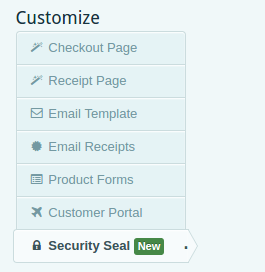
Copy and paste the HTML code snippet anywhere on your site.
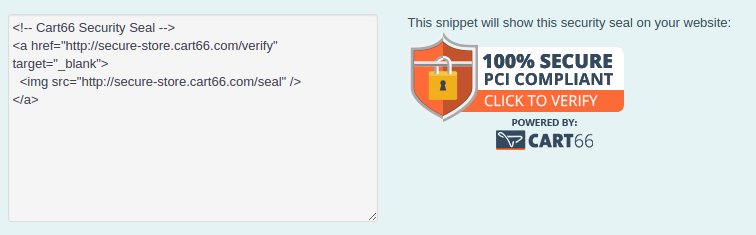
You can paste it into a text widget on your WordPress site and use that widget in the sidebar, footer, or anywhere your WordPress theme supports widgets.
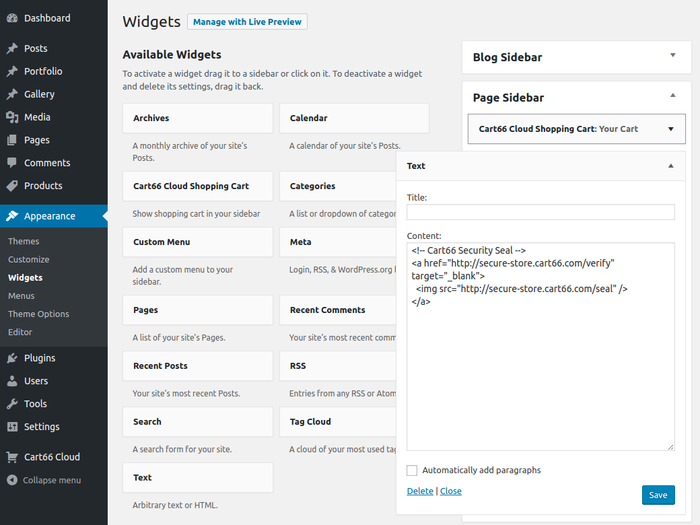
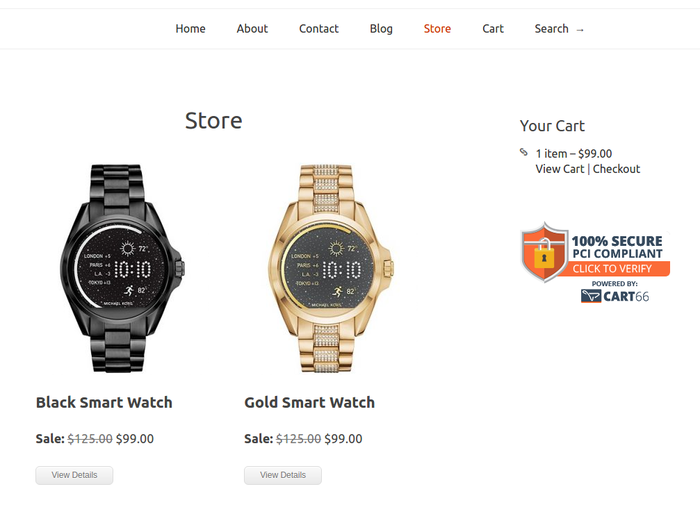
Or, you can paste it into any page or post of your site using the page editor. Just toggle the page editor over to Text mode and paste in the HTML snippet. After pasting in the snippet you can toggle back to Visual mode.
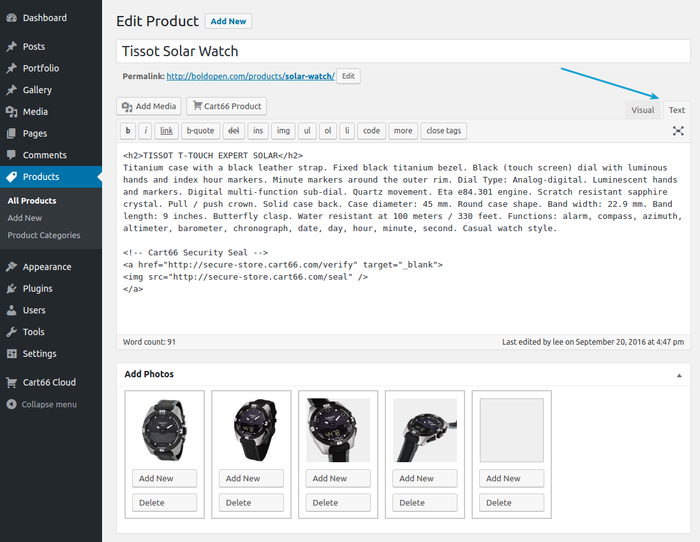
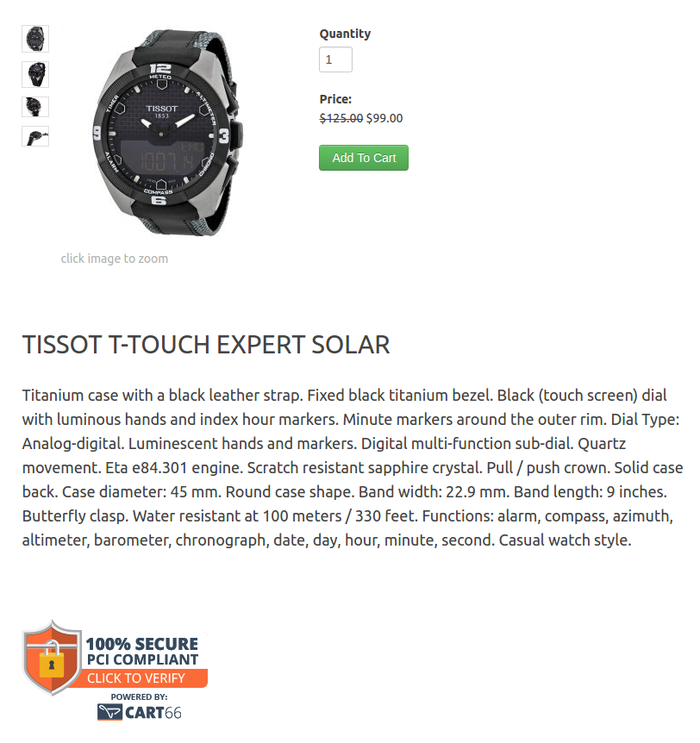
Slurped Pages
You can add your security seal to your secure pages like your shopping cart and checkout pages too. Just paste the code snippet into the HTML editor for you slurped page.
Sign in to your Cart66 Cloud Dashboard and navigate to the Customize > Checkout Page tab. Then, click on the HTML Editor tab. Locate the {{cart66_content}} token and paste your security seal code snippet just below the token. The {{cart66_content}} token will get replaced with either your shopping cart contents or the checkout page form. Then your security seal will appear just below that secure content.
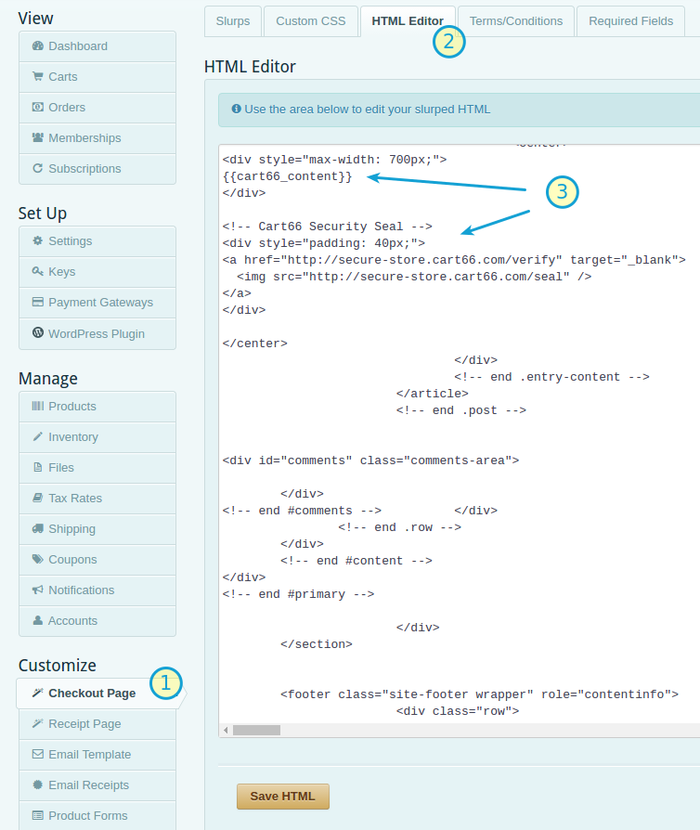
After pasting in your security seal code snippet, click Save HTML. Then, when you view your shopping cart or go to the secure checkout page you will see your security seal.
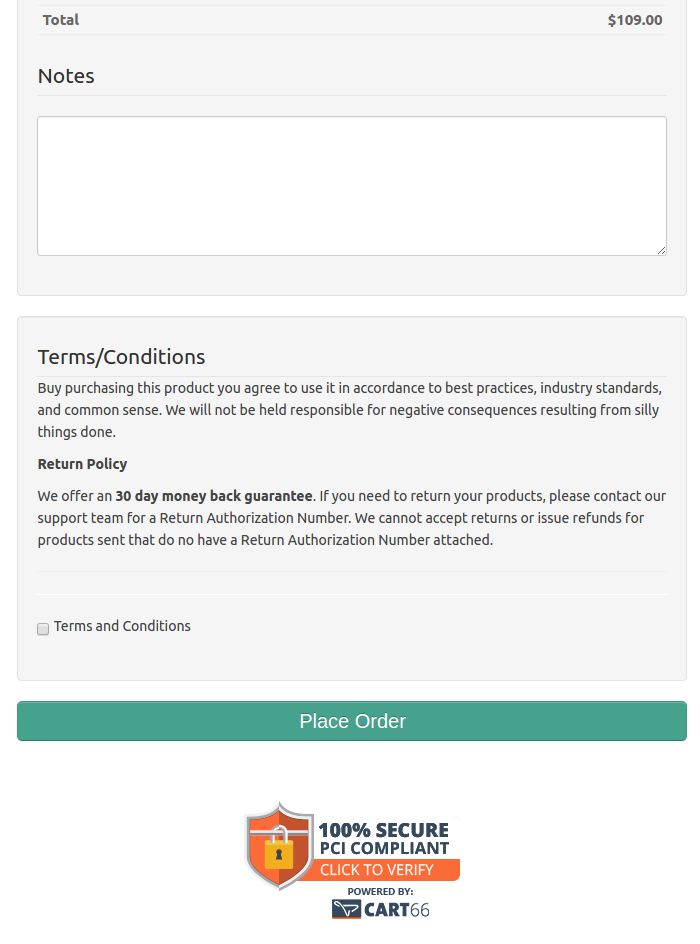
Verification
No matter where you put your Cart66 Security Seal whenever anyone clicks it, they will see that your store is verified and secure. The verification message is customized with your store name (which you can configure in the Cart66 Cloud Dashboard under Set Up > Settings > Store Name.
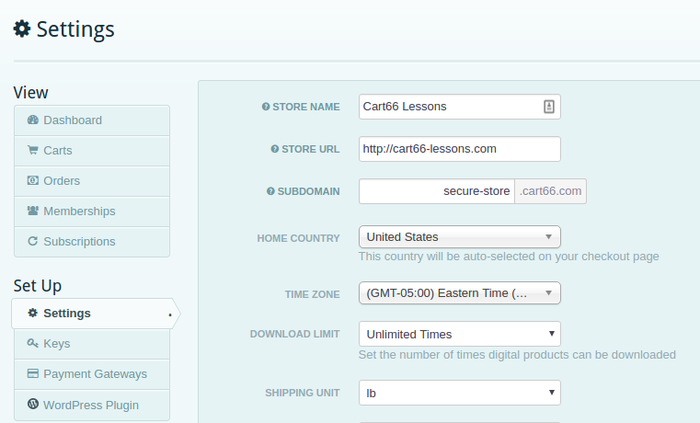
When you security seal is clicked, Cart66 will verify that your store is secure and show your customer a verification badge like this.
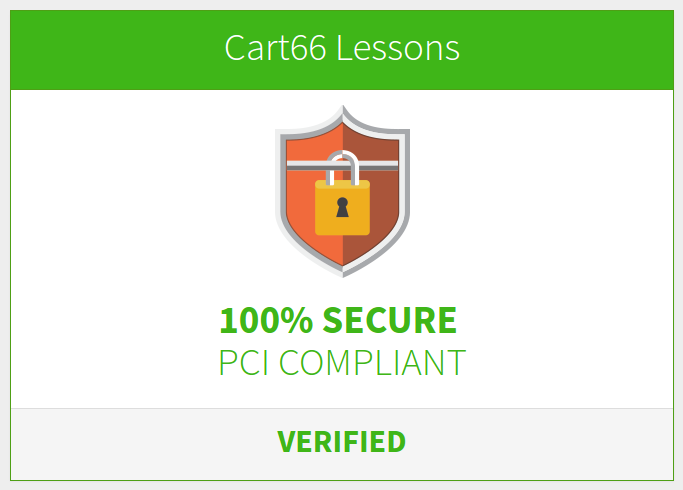
Give It A Try
Click this security seal and see how it works!
