https://www.youtube.com/watch?v=bLv14zqCfNw
Cart66 has a built-in way to create a link that, when clicked, will place a product in the customer’s shopping cart and direct them to either the view cart page or the checkout page. These “Buy Now” links are great for sharing on Twitter, Facebook, Google+, email newsletters, etc. They don’t just have to be text links, you can wrap images with these links to make your own Buy Now buttons. Now, we have the ability to create Buy Now links that add multiple products to the cart at once. This is great for selling product bundles! Let’s take a look at how to do it.
Single Product Buy Now Link
Here is a detailed article about How To Create And Use Buy Now Links. Or watch this short video to see how they work.
Introducing Product Bundle Buy Now Links
Now you can create Buy Now links for a product bundle. Suppose, for example, you sell archery equipment and you have several products that go together like a bow, arrows, and a quiver to hold your arrows. You can set these up in Cart66 as three distinct products. That way people can buy each product individually.
You might set up these three products as follows:
Name: Traditional Archery Bow
SKU: bow
Price: $200
Name: 12 Target Arrows
SKU: arrows
Price: $50
Name: Canvas Quiver
SKU: quiver
Price: $20
If you wanted to announce these products in a newsletter as a great kit to get started with traditional archery, you could create a buy now that adds all three products to the cart and puts your customer on the checkout page ready to pay for the order.
Building The Buy Now Link
Remember from the basic Buy Now link demonstration, that buy now links are in this format.
https://<your-subdomain>.cart66.com/buy/<sku>
If you want to have multiple products in the Buy Now link, you just add additional SKUs to the list separated by a + sign – like this.
https://<your-subdomain>.cart66.com/buy/<sku-01>+<sku-02>
Let’s assume we set up a store and picked archery as our store’s subdomain. In the example of our archery equipment bundle, the Buy Now link would look like this.
https://archery.cart66.com/buy/bow+arrows+quiver
You might want to run that link through a URL shortener like bit.ly or goo.gl to get a nice, short link to share on your social media channels.
When your customer clicks the link, they will be taken to the checkout page, ready to buy!
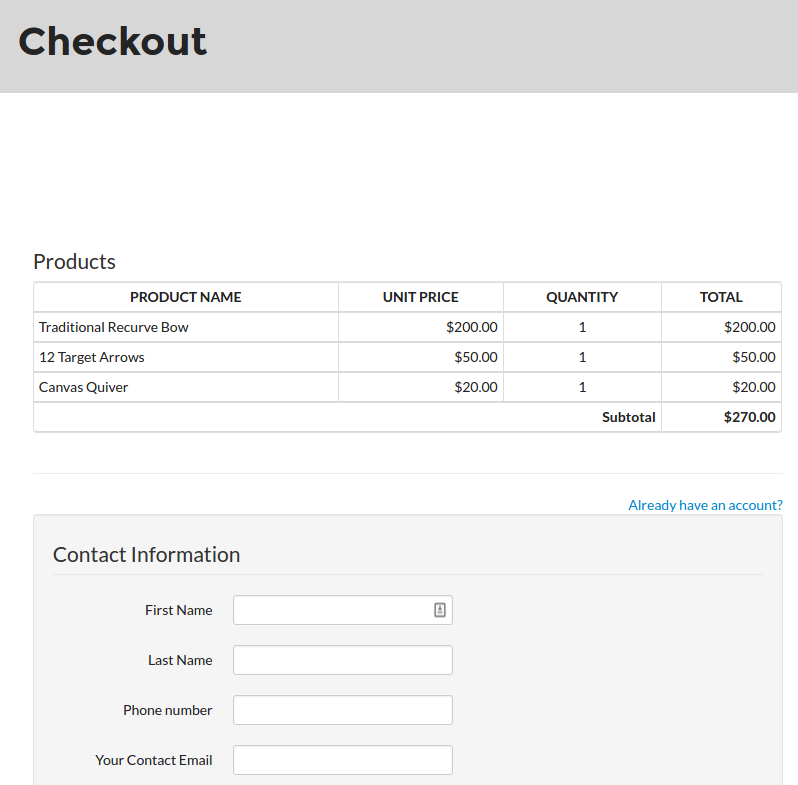
More Options For Buy Now Links
By appending query string parameters to your buy now links you can set the quantity and specify whether the customer should be taken to your View Cart page or your Checkout page after clicking the link. By default, if you don not specify any query string parameters:
- Quantity defaults to 1
- Redirect defaults to checkout
Quantity: You can set the quantity for the bundle. Note that the quantity applies to all the products. So if you set the quantity to 2, in our example you will have 2 bow, 2 sets of arrows, and 2 quivers.
Example:
https://archery.cart66.com/buy/bow+arrows+quiver?quantity=2
Redirect: You can have customers land on your View Cart page rather than your Checkout page. That way they can adjust the quantity and possibly apply a coupon code before checkout.
Example:
https://archery.cart66.com/buy/bow+arrows+quiver?redirect=cart
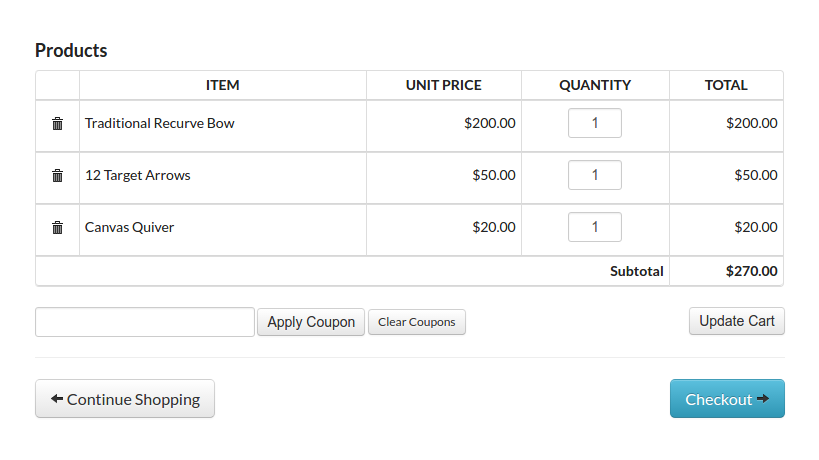
For additional information, check out our knowledge base article on How to use Buy Now Links.
