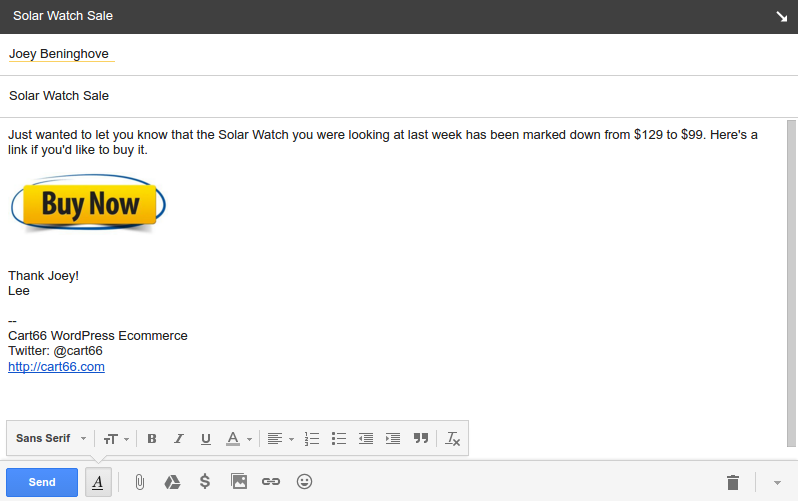Sometimes you want to share a Buy Now link that takes a customer directly to the checkout page with the product ready to be purchase – bypassing the view cart page. These are great for sharing in emails, newsletters, Facebook, Twitter, etc. Here’s a quick demonstration of how it works.
https://www.youtube.com/watch?v=gUNYQj_IPxs
Getting The Buy Now Link
Any product that does not have to be configured by the customer (by selecting variations) can be purchased with a Buy Now link.
- Log into your Cart66 Cloud dashboard
- Navigate to the Products screen
- Click the Goodies button and select Buy Now Link
- Click the copy button to copy the link to your clipboard
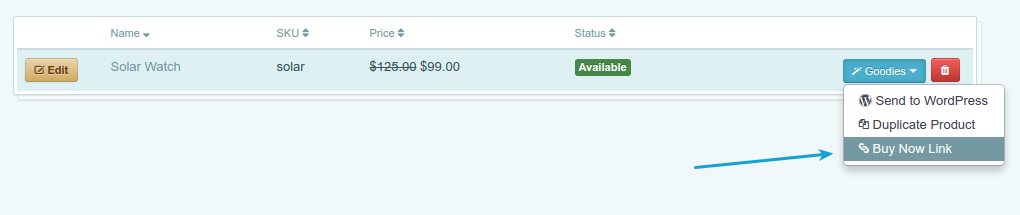
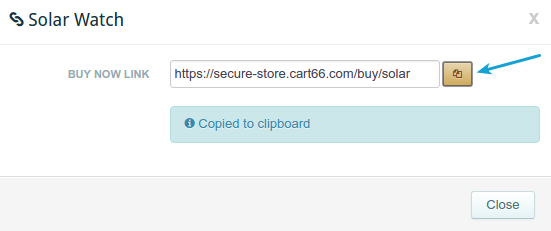
Buy Now Link Format
Once you get familiar with this, you don’t even have to go through those steps. The format of all Buy Now links is the same and very simple.
https://[your-subdomain].cart66.com/buy/[sku]
In the example above, you can see that the subdomain for my secure Cart66 Cloud account is secure-store. The sku for the Solar Watch is solar. So to make the the link you just write:
https://secure-store.cart66.com/buy/solar
Ways To Use Buy Now Links
There are bunches of ways to use Buy Now links for products in your store. Basically, anywhere you can use a link, you can use a Buy Now link.
On Your Blog
If you blog about your products, or topics related to you products, then your blog is a great place to use Buy Now links. All you have to do is get (or write) the link for the product you are talking about and use it in your blog.
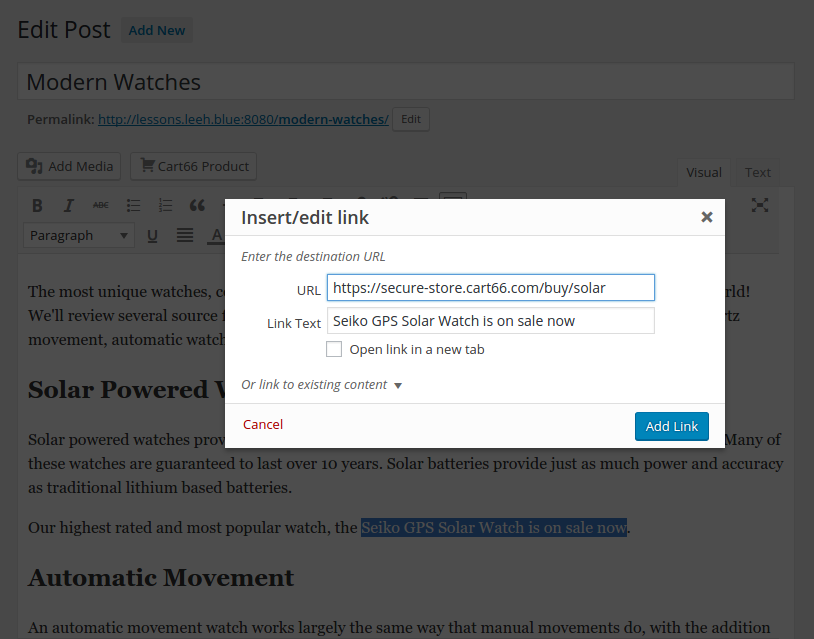
Share On With Twitter
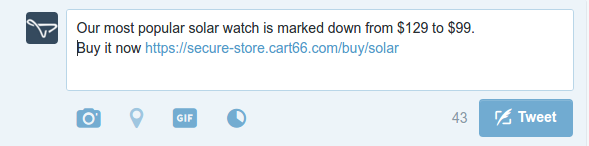
Share On Facebook
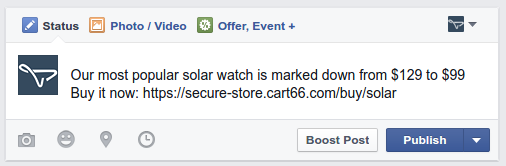
Email and Newsletters
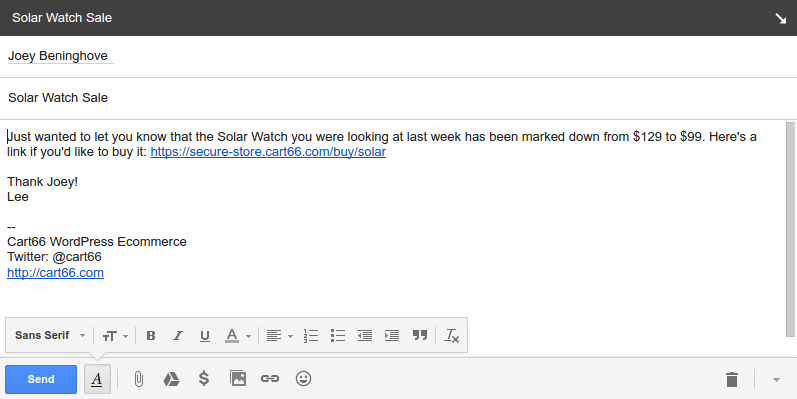
Make Your Own Buy Now Button
Another cool way to use Buy Now links is to make your own Buy Now button. Buy Now buttons are exactly the same as links except you click on an image instead of text. All you have to do is find an image you like then wrap that image in an anchor tag where the href is your Buy Now link.
Here is some sample code:
<a href="https://secure-store.cart66.com/buy/solar"> <img src="/buy-now.png" alt="Buy Now Button" /> </a>
Then you can put your button in your emails or anywhere else you’d like.